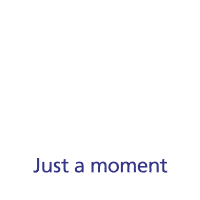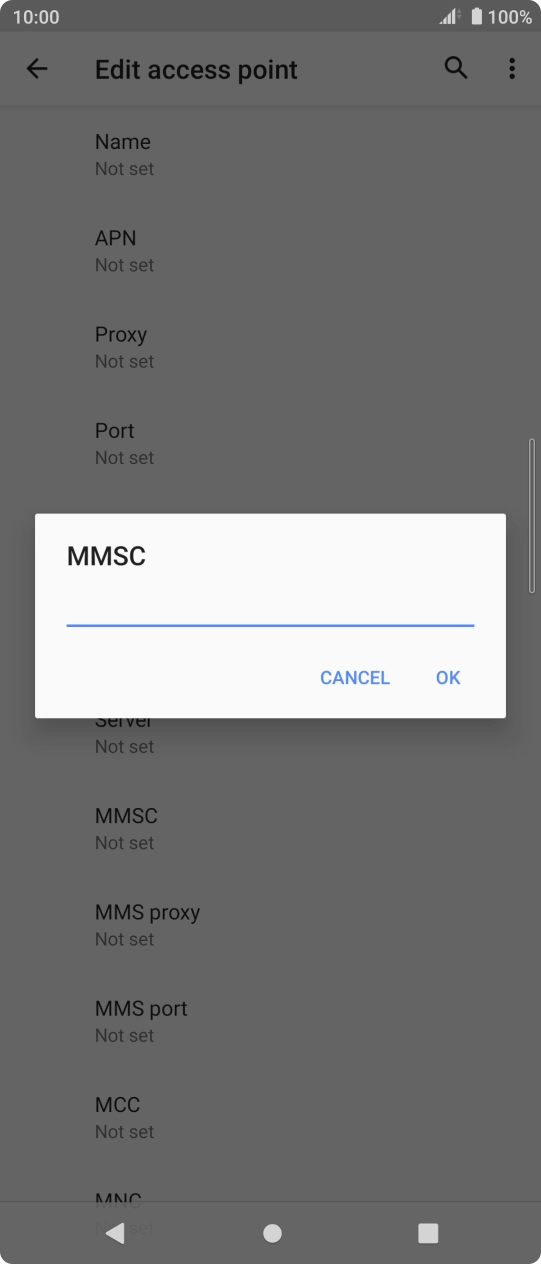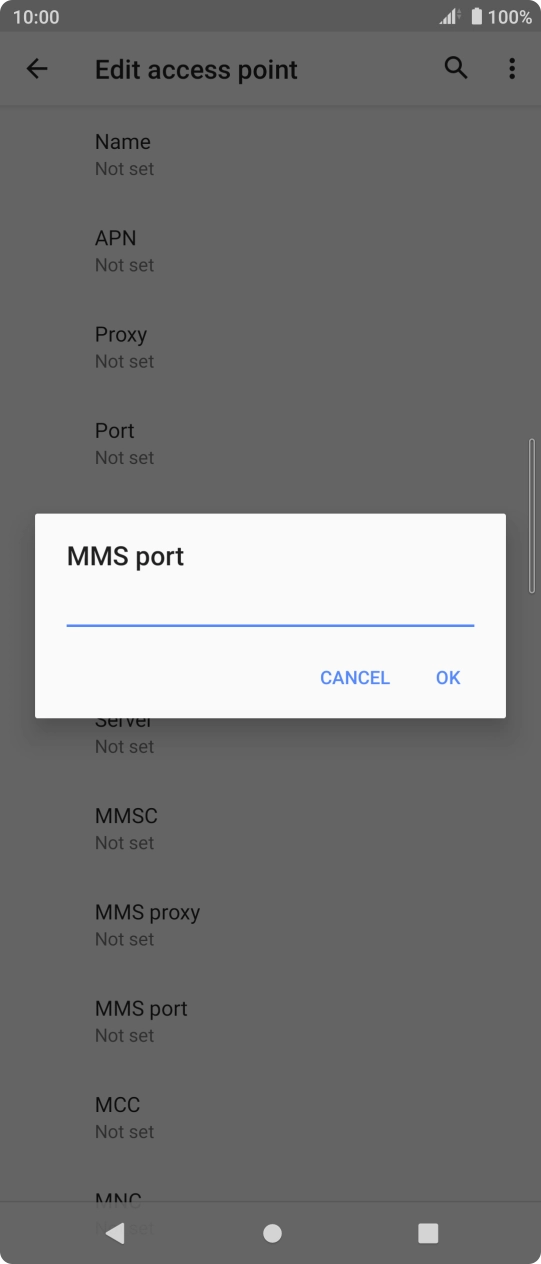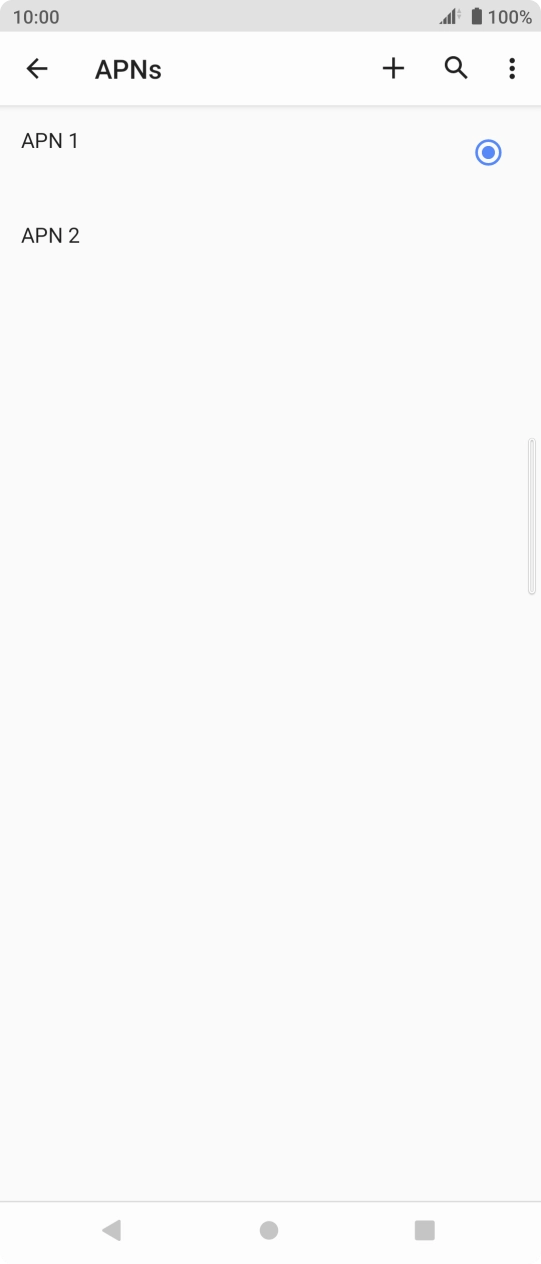I have problems sending and receiving picture messages on my Sony Xperia 5 II
If you can't send and receive picture messages, there may be several causes of the problem.
Step 1 of 32
Step 1 of 32
1. Find 'Access point names'
Slide two fingers downwards starting from the top of the screen.
- Slide two fingers downwards starting from the top of the screen.
- Press the settings icon.
- Press Network and Internet.
- Press Mobile network.
- Press Advanced.
- Press Access point names.
- Press the new data connection icon.
- Press Name.
- Key in O2 UK MMS and press OK.
- Press APN.
- Key in wap.o2.co.uk and press OK.
- Press Username.
- Key in o2wap and press OK.
- Press Password.
- Key in password and press OK.
- Press MMSC.
- Key in http://mmsc.mms.o2.co.uk:8002 and press OK.
- Press MMS proxy.
- Key in 82.132.254.1 and press OK.
- Press MMS port.
- Key in 8080 and press OK.
- Press MCC.
- Key in 234 and press OK.
- Press MNC.
- Key in 10 and press OK.
- Press Authentication type.
- Press PAP.
- Press APN type.
- Key in mms and press OK.
- Press the menu icon.
- Press Save.
- Press the Home key to return to the home screen.
- Press the message icon.
- Press Start chat.
- Press the field next to 'To' and key in the first letters of the recipient's name.
- Press the required contact.
- Press the text input field and write the text for your picture message.
- Press the camera icon.
- Press Gallery and go to the required folder.
- Press the required picture.
- Press the send icon when you've finished your picture message.
- Press the Home key to return to the home screen.
1. Find 'Mobile network'
Slide two fingers downwards starting from the top of the screen.
- Slide two fingers downwards starting from the top of the screen.
- Press the settings icon.
- Press Network and Internet.
- Press Mobile network.
- Press the indicator next to 'Roaming' to turn the function on or off.
- If you turn on data roaming, press OK.
- Press the Home key to return to the home screen.
Try sending a picture message to another number.