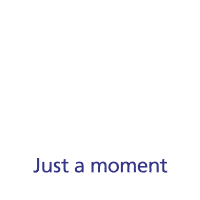How to transfer content from another phone to your Samsung Galaxy A9
You can transfer content, such as contacts, messages, pictures and audio files, from another phone to your phone.
1. Find 'NEXT'
You can transfer the contents of another phone to your phone when it's activated for the first time and after a factory reset. When this screen is displayed, your phone is ready to transfer contents from another phone.
Please note that you can only transfer content from another Android™ phone. See how to factory reset your phone.
- You can transfer the contents of another phone to your phone when it's activated for the first time and after a factory reset. When this screen is displayed, your phone is ready to transfer contents from another phone.Please note that you can only transfer content from another Android™ phone. See how to factory reset your phone.
- Press Copy Google accounts, apps and data from your other device.
- Press NEXT.
- Follow the instructions on the screen to establish a connection from your phone to another phone via NFC. Follow the instructions on the other phone's screen to confirm the connection to your phone.The other phone needs to be turned on and be ready to connect via NFC.
- Press Password and key in the password for your Google account.
- Press Sign in.
- Follow the instructions on the screen to transfer the content from the other phone and finish the activation of your phone.