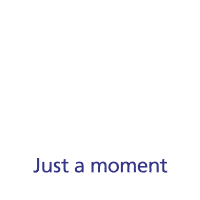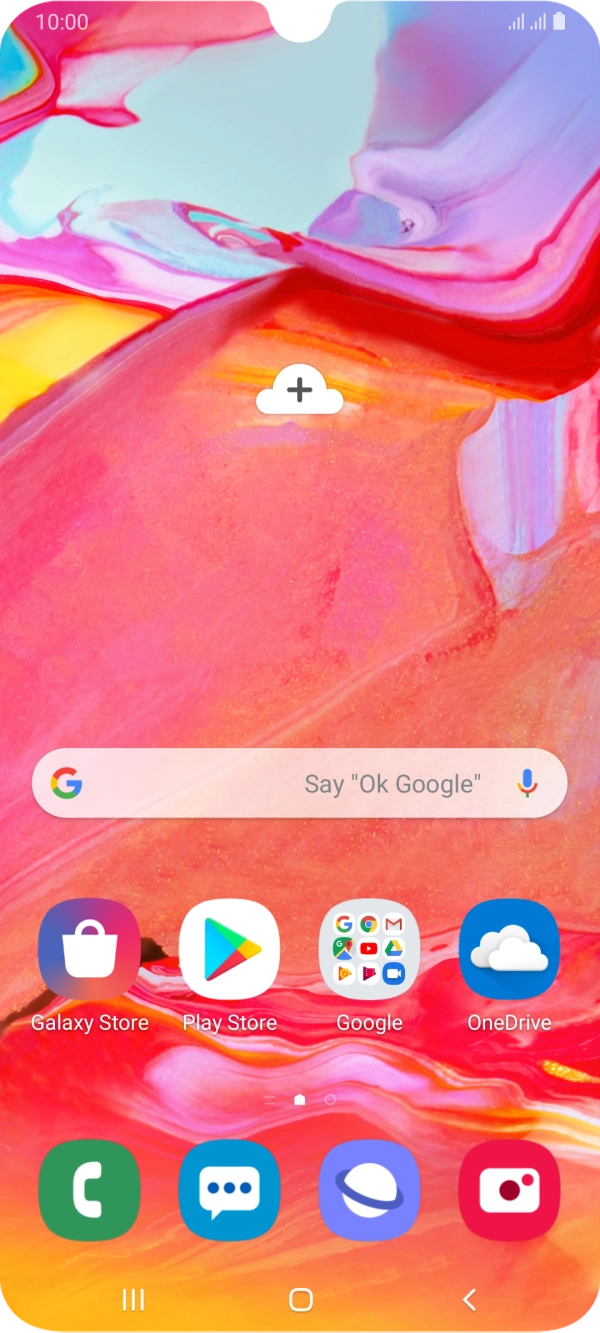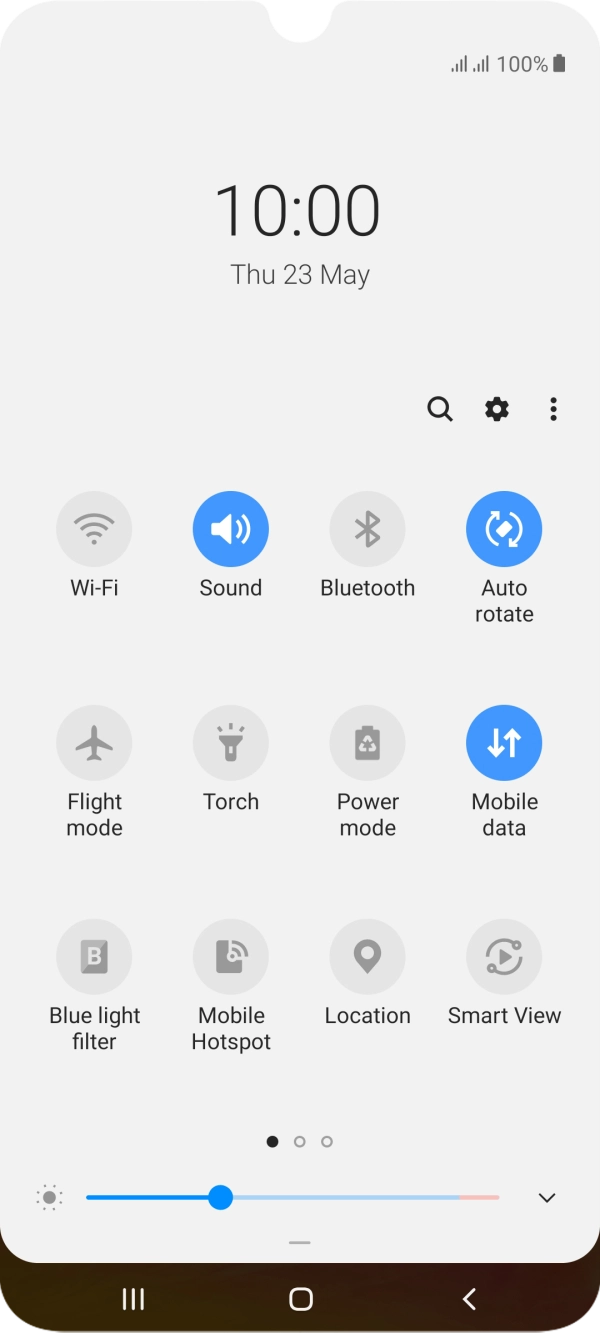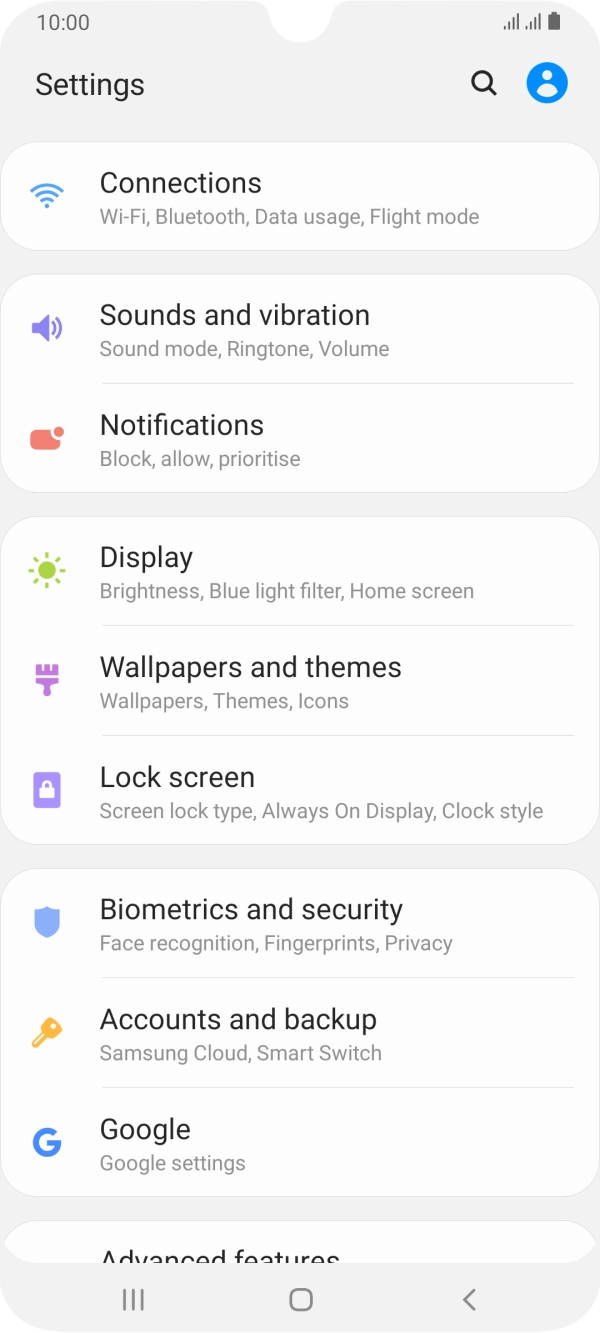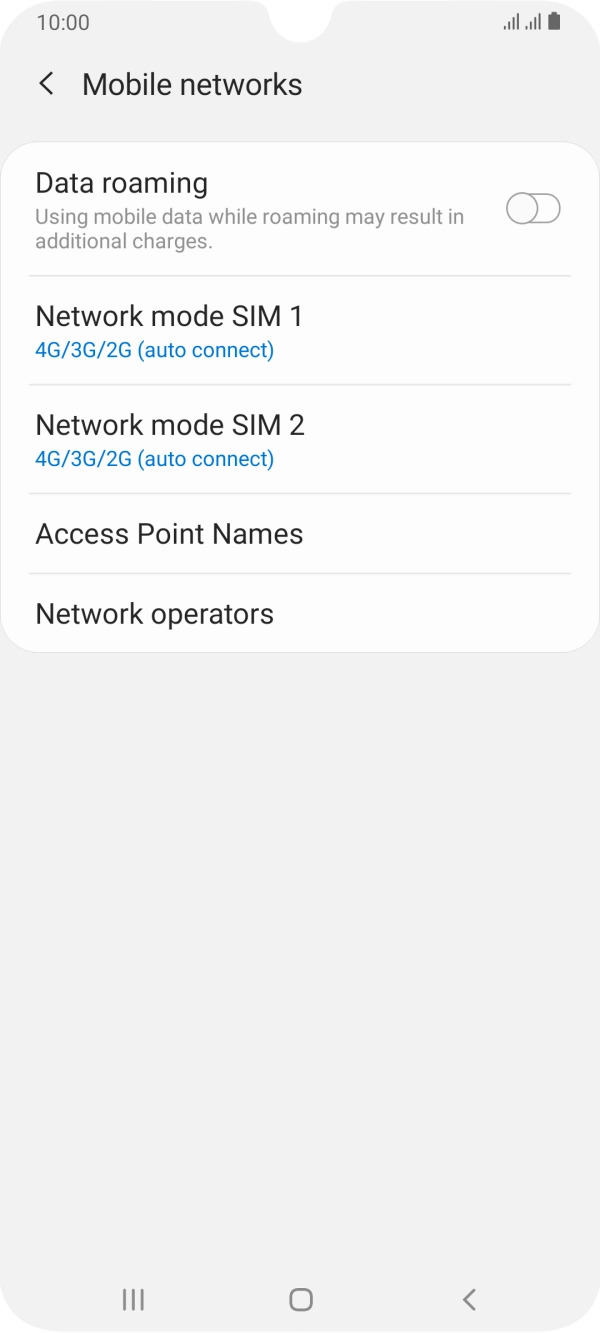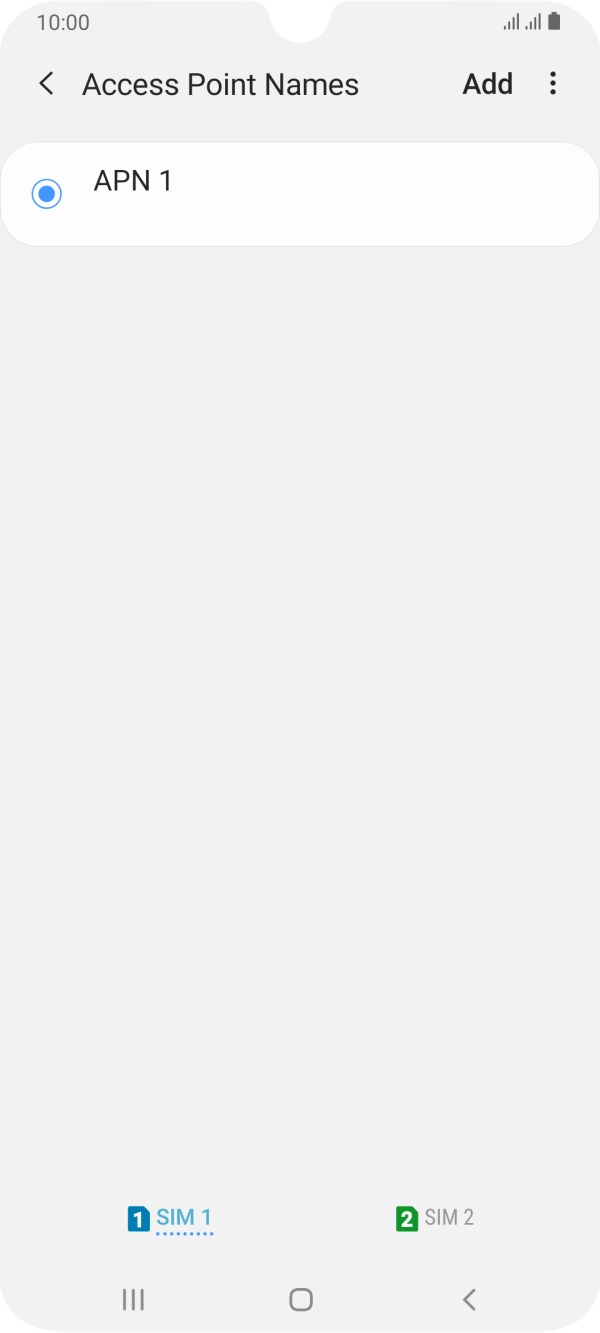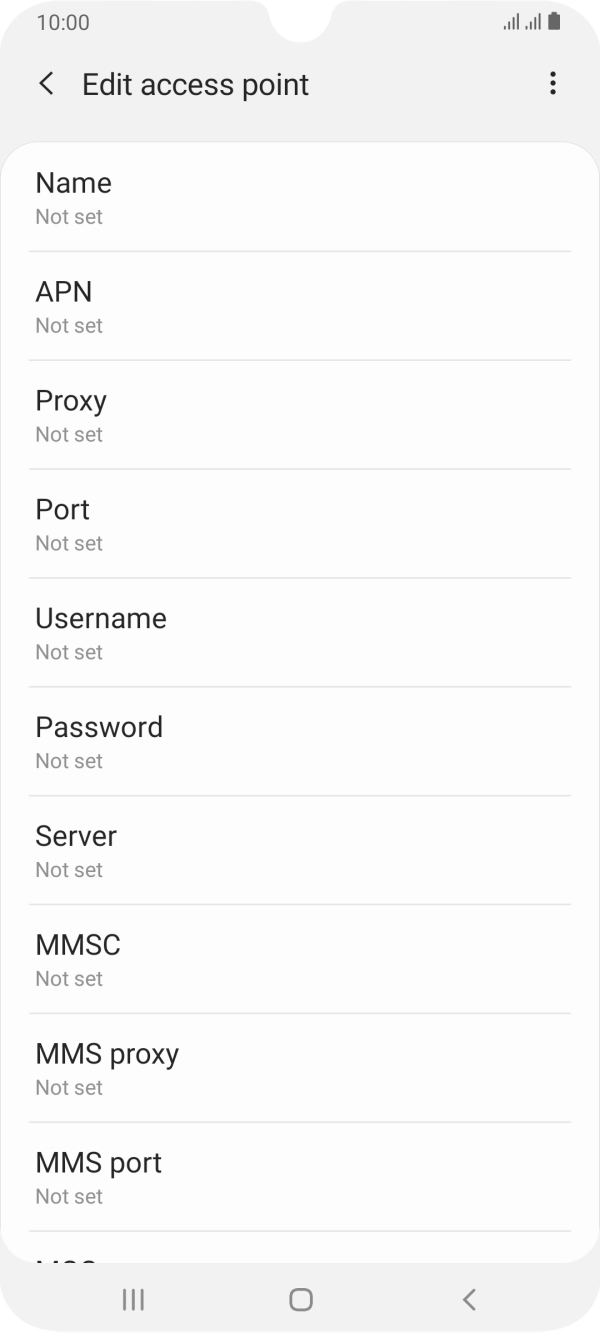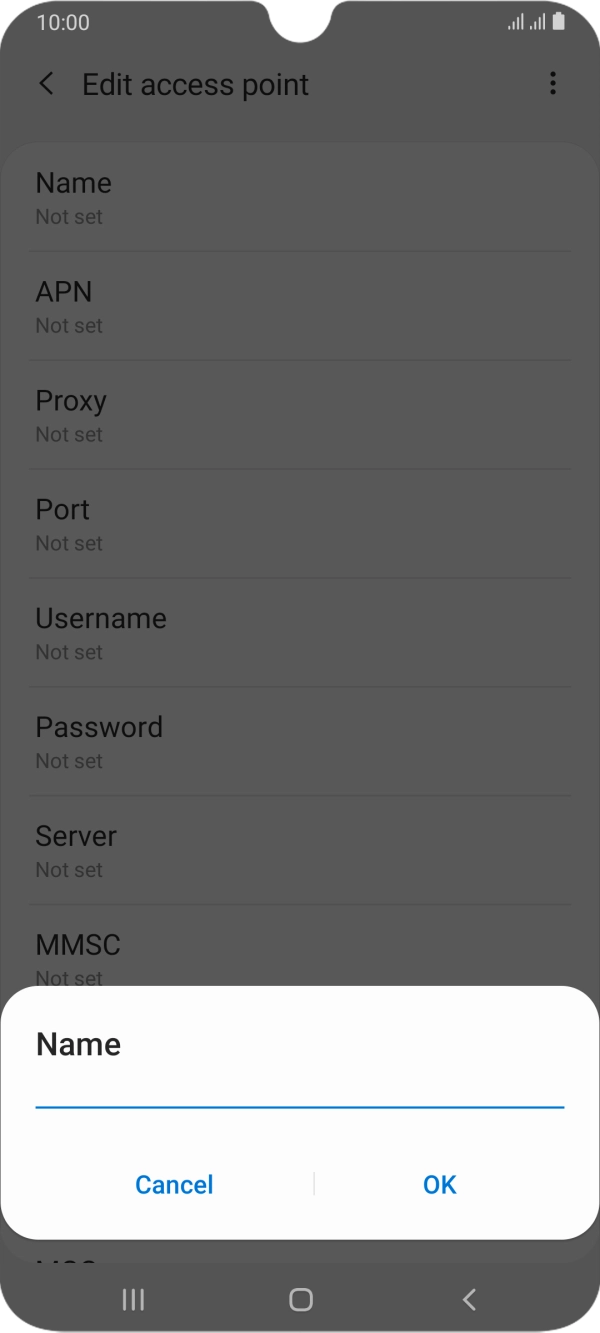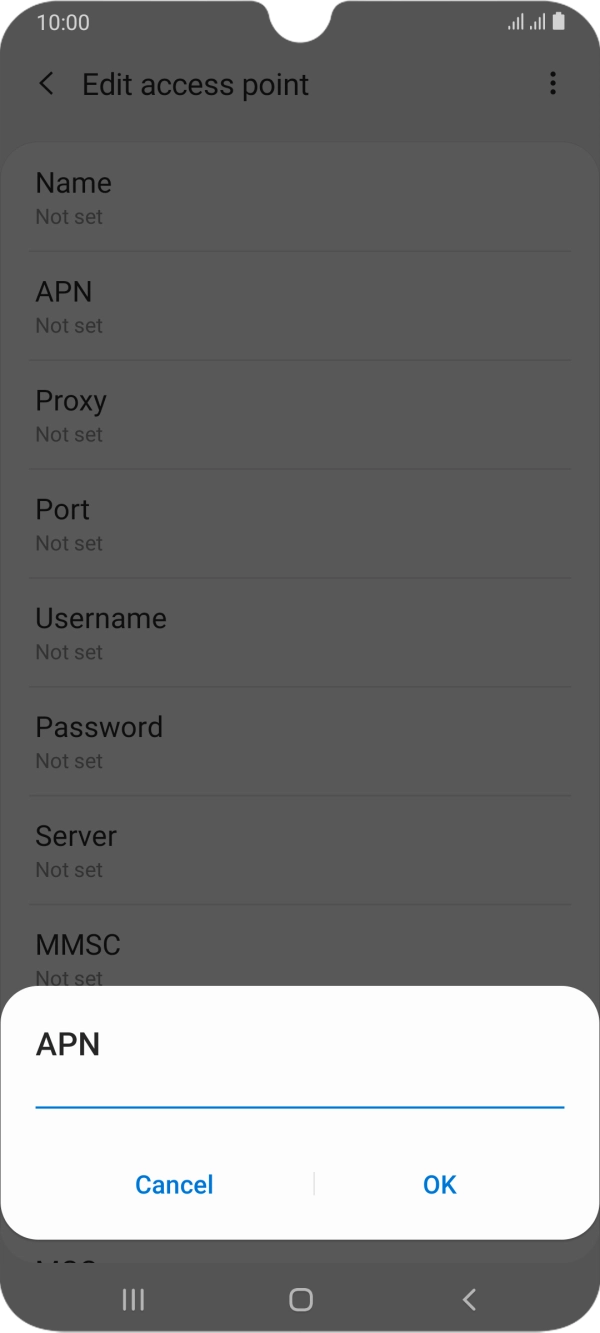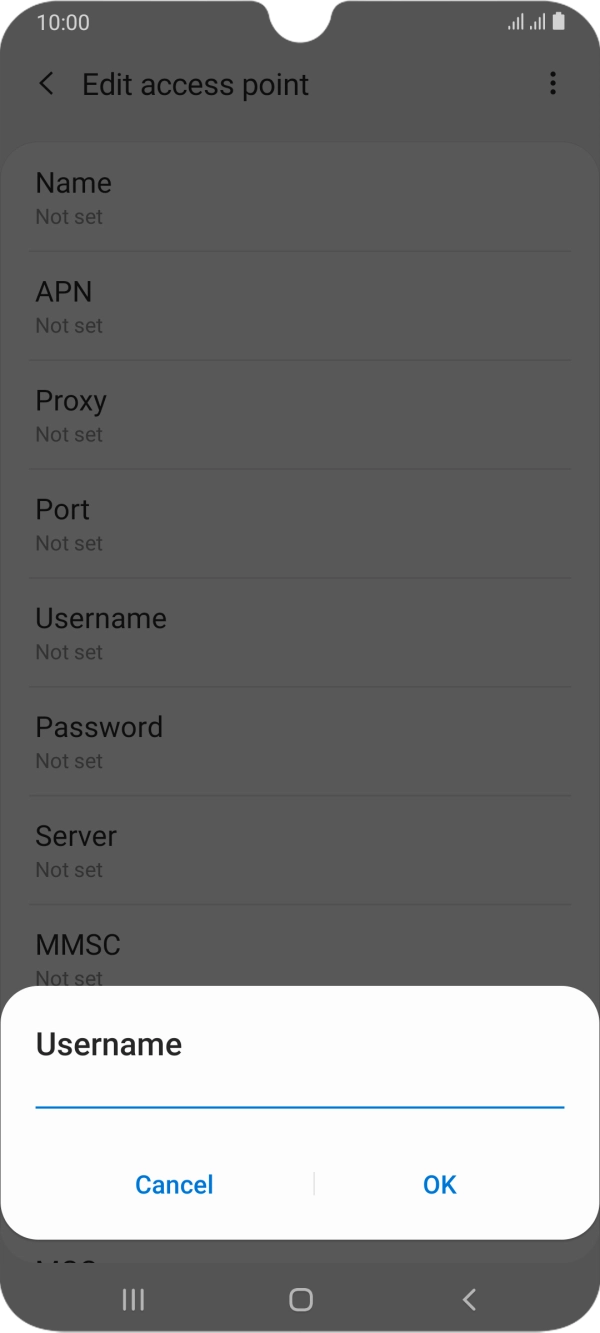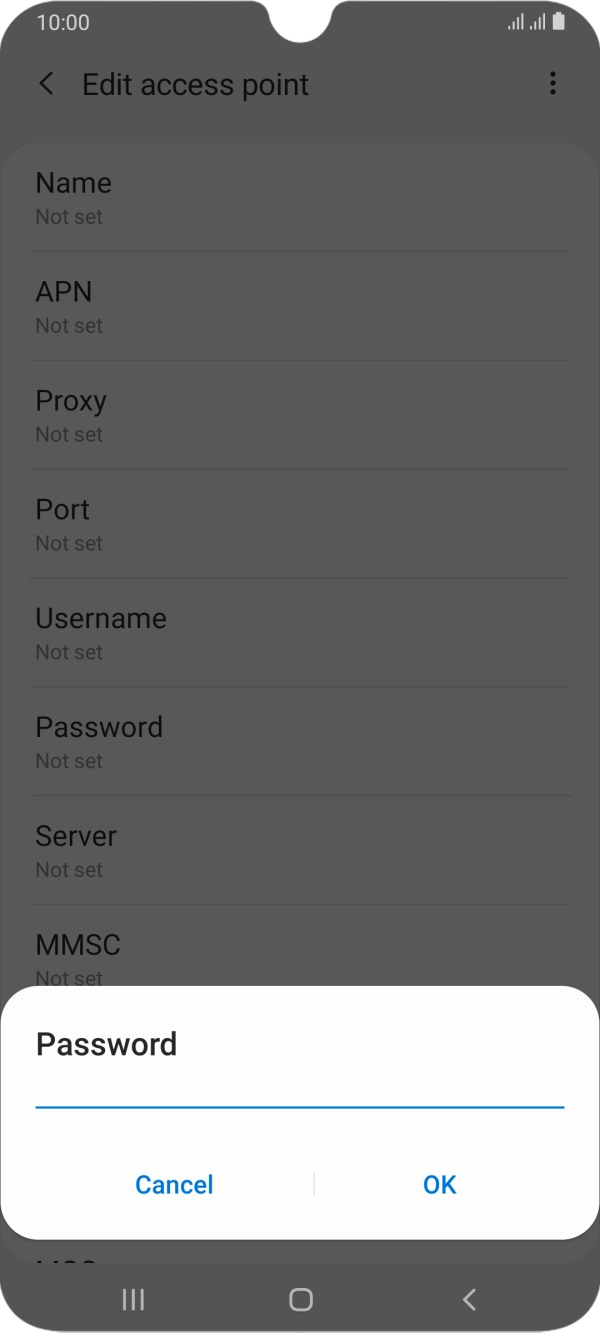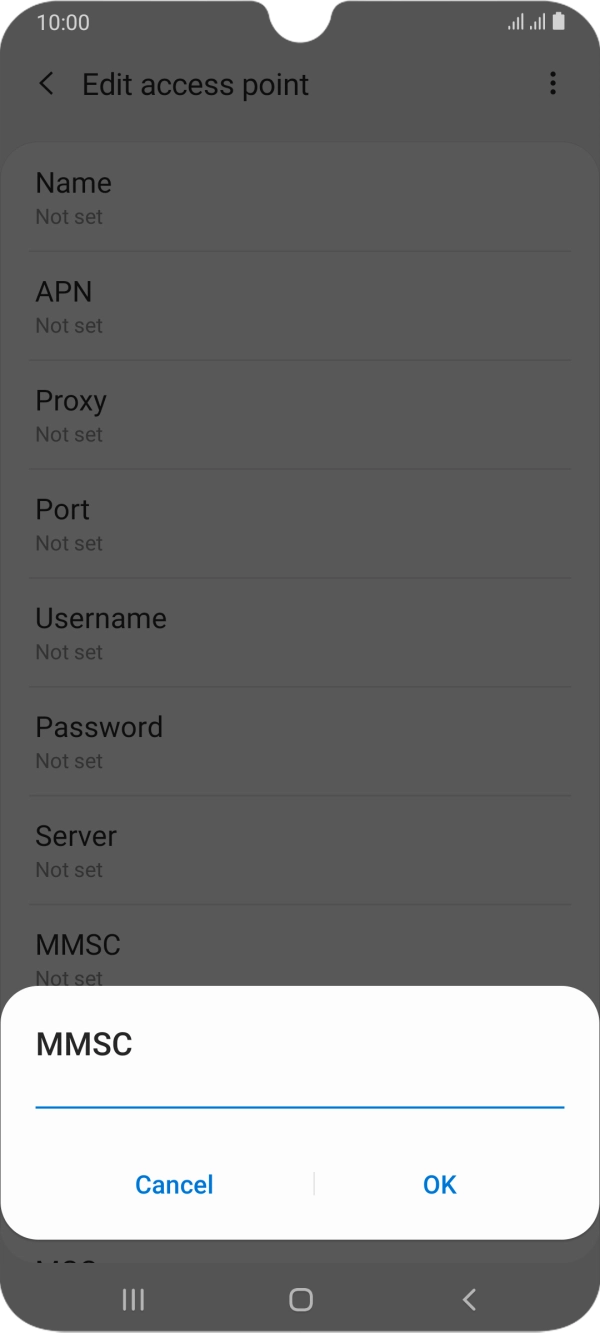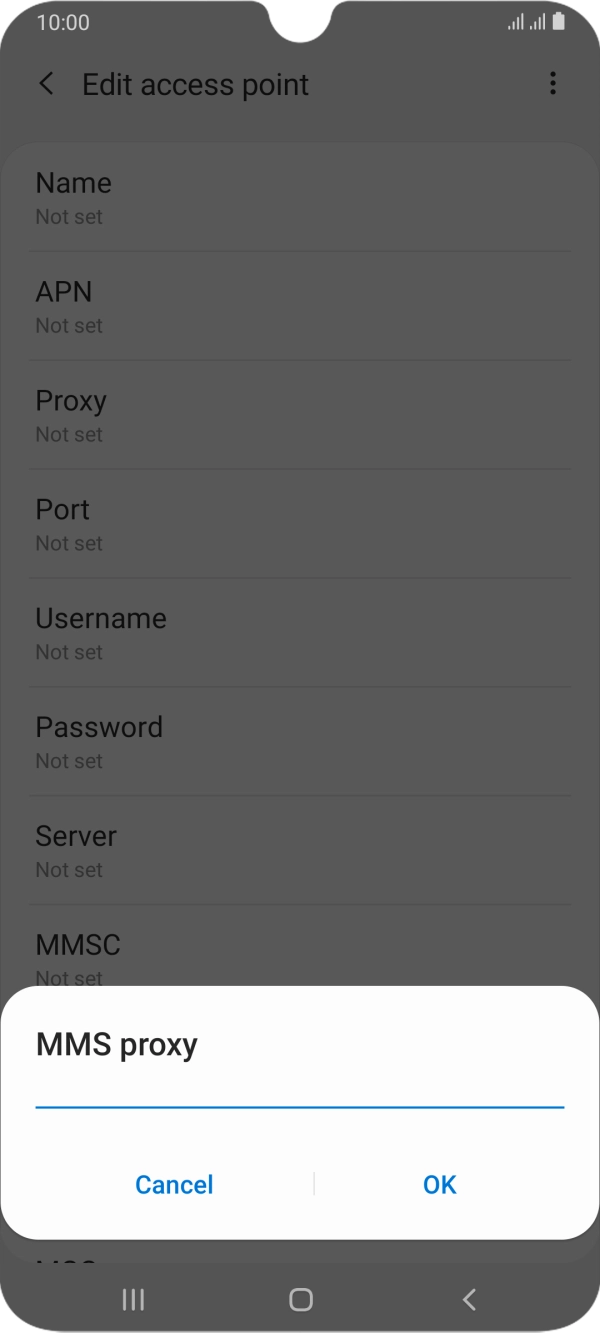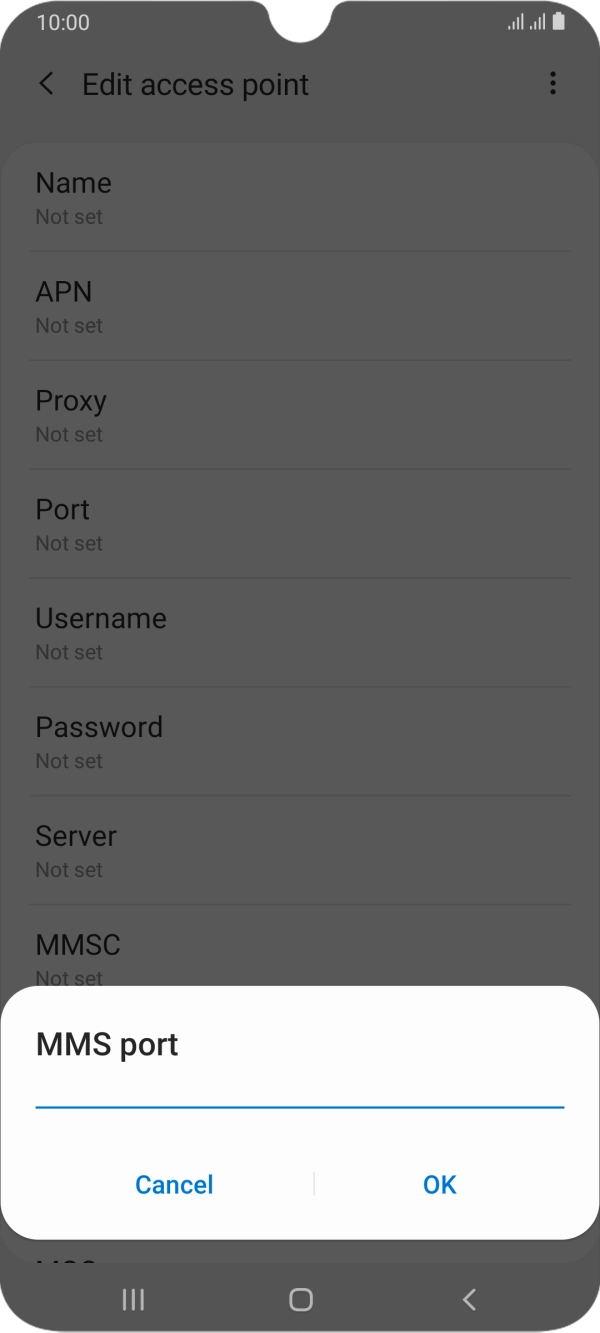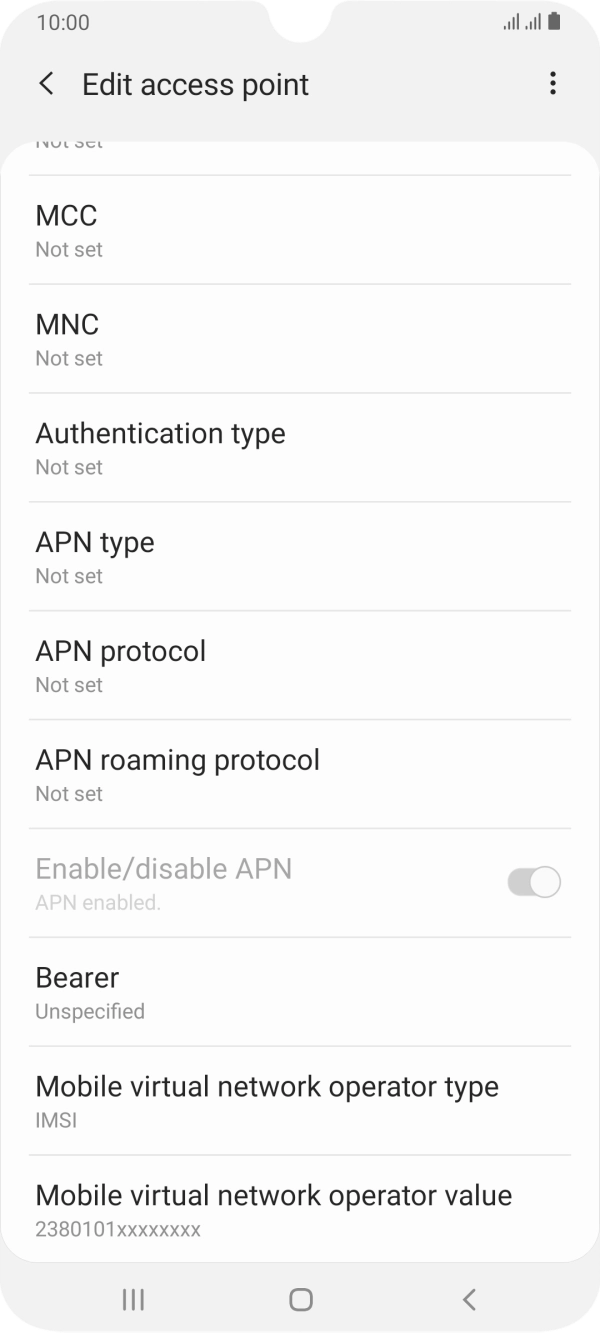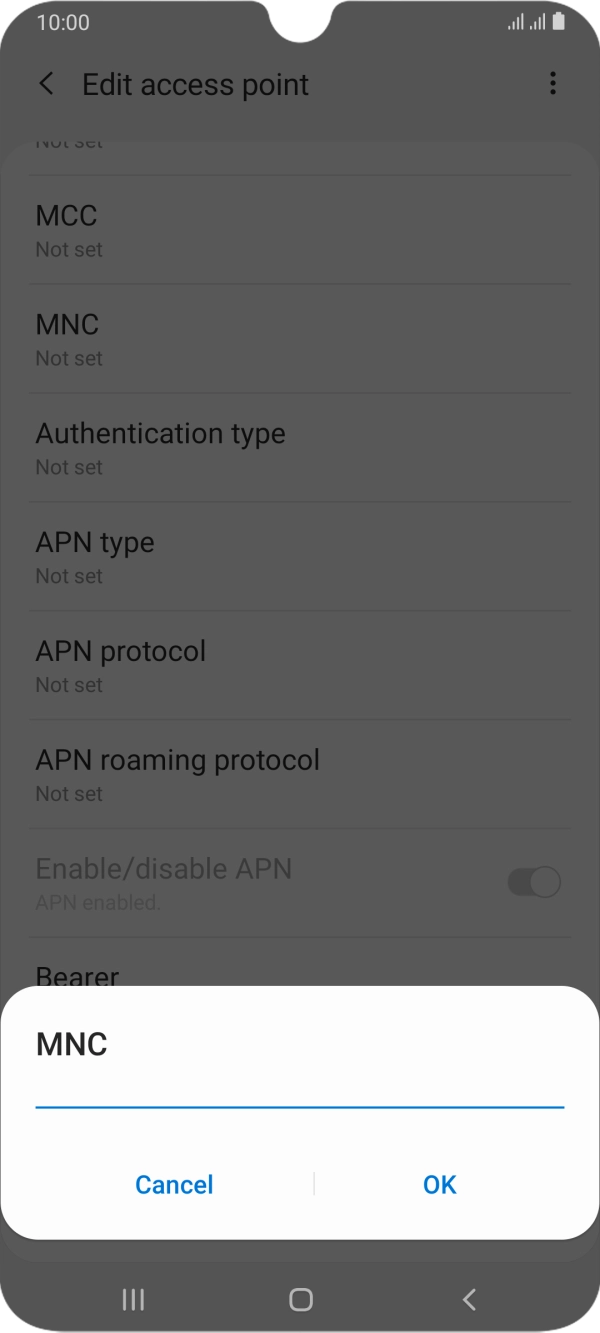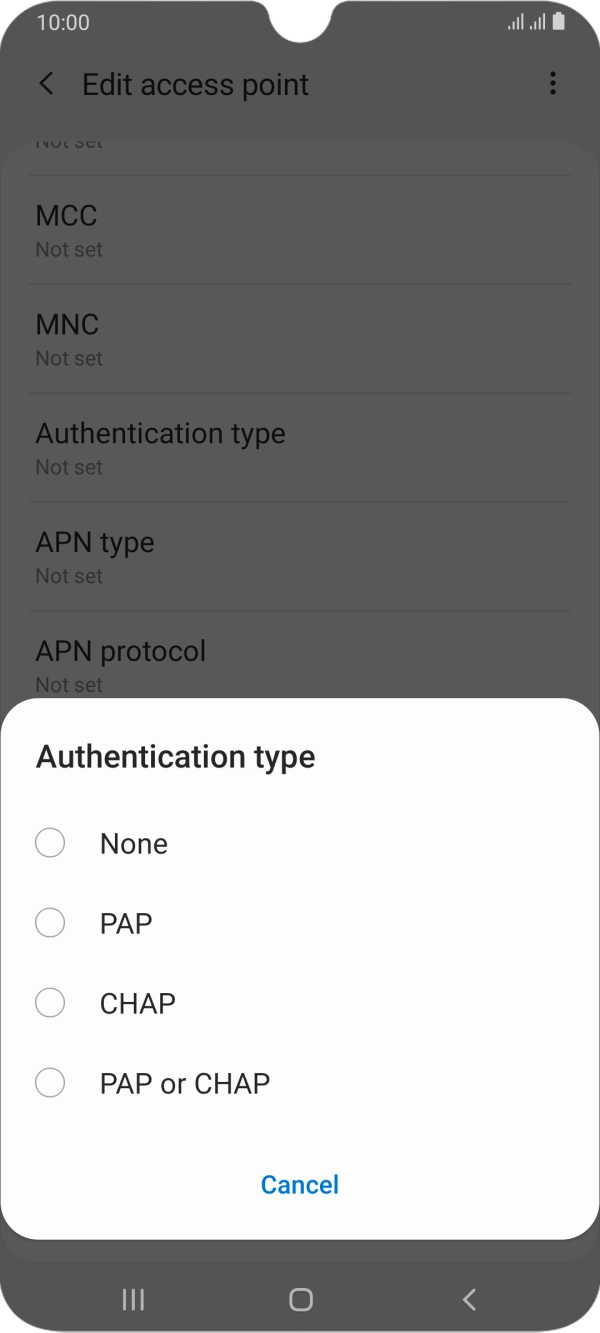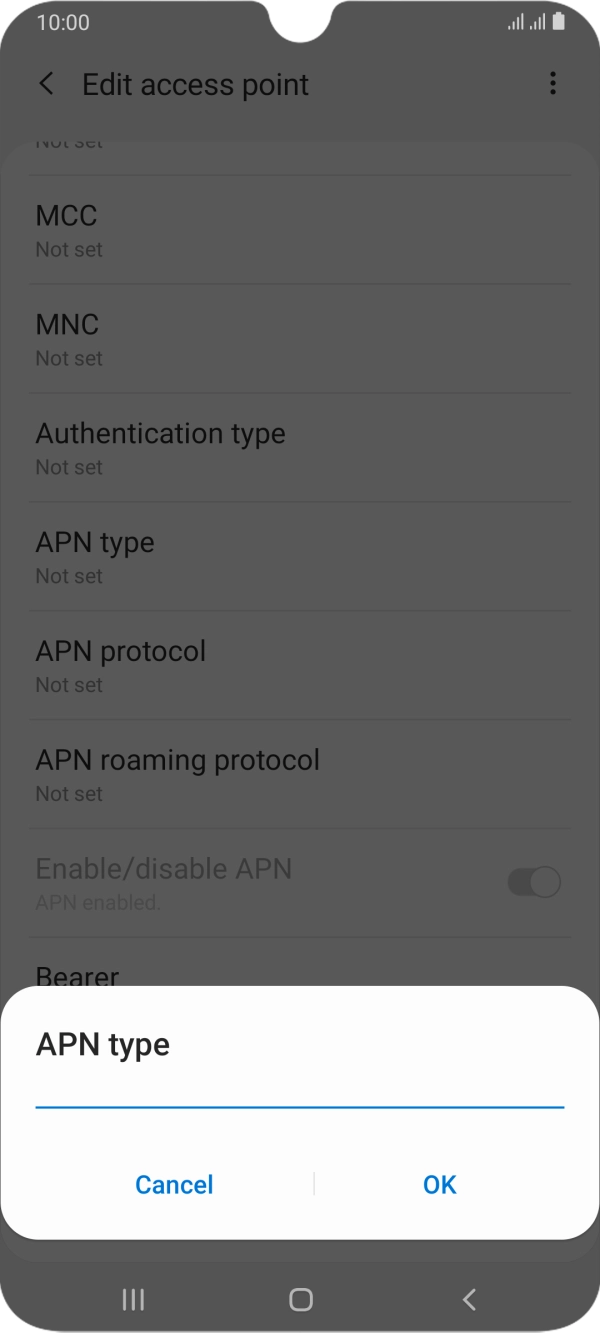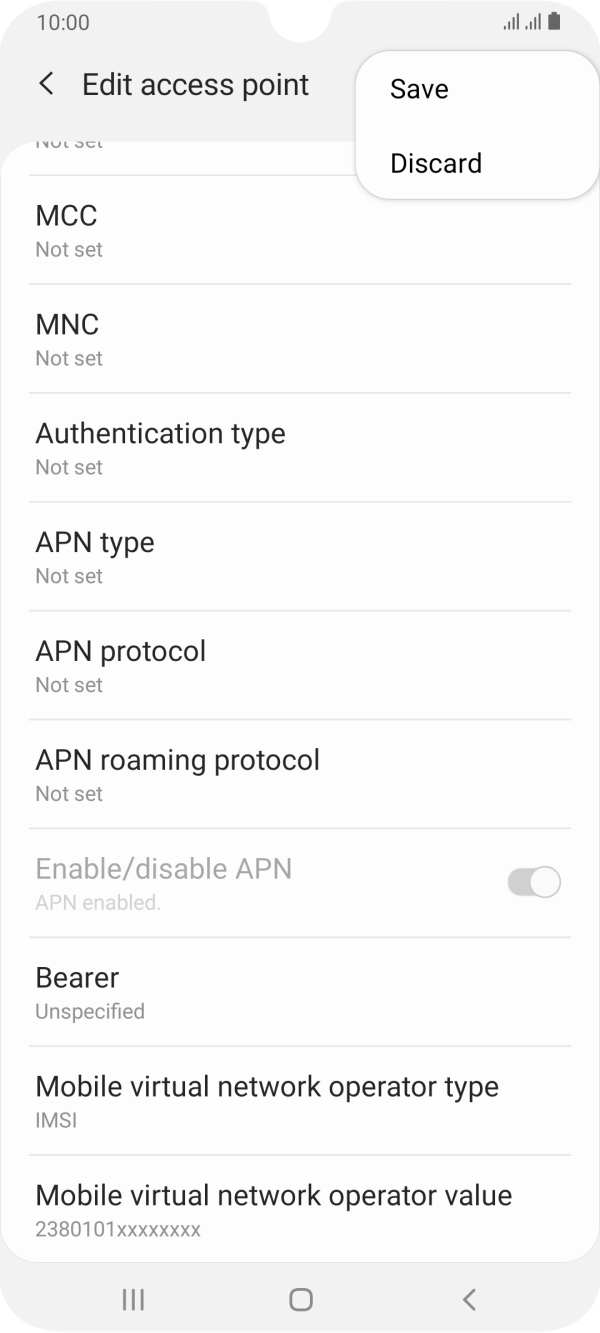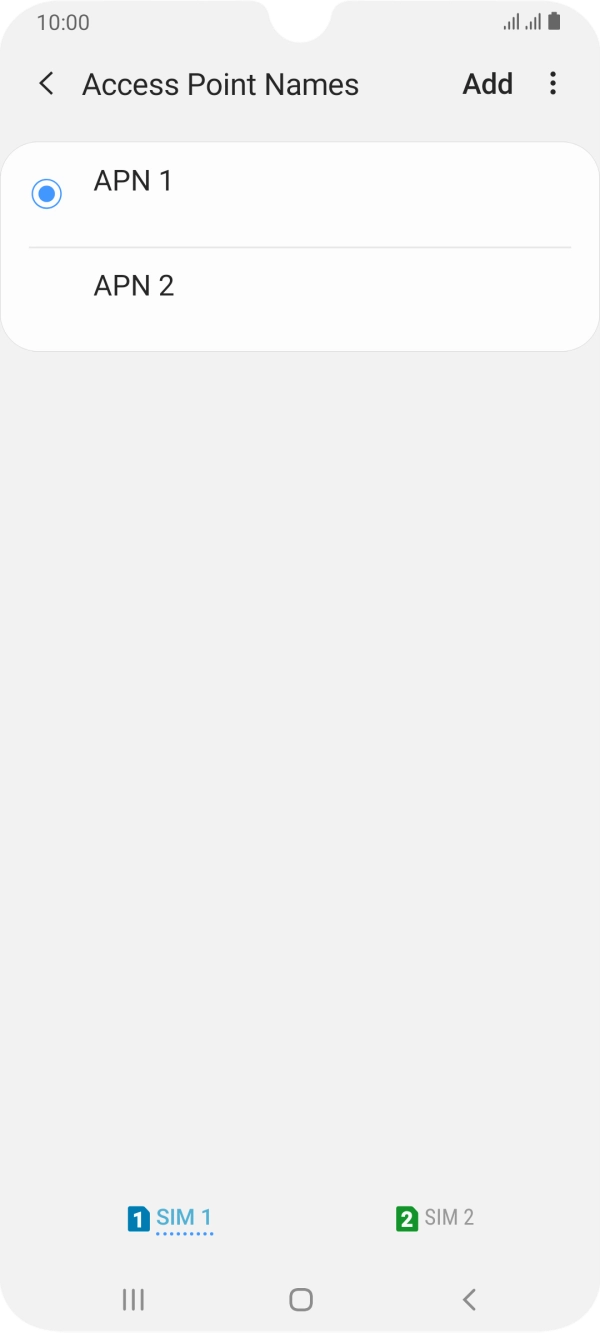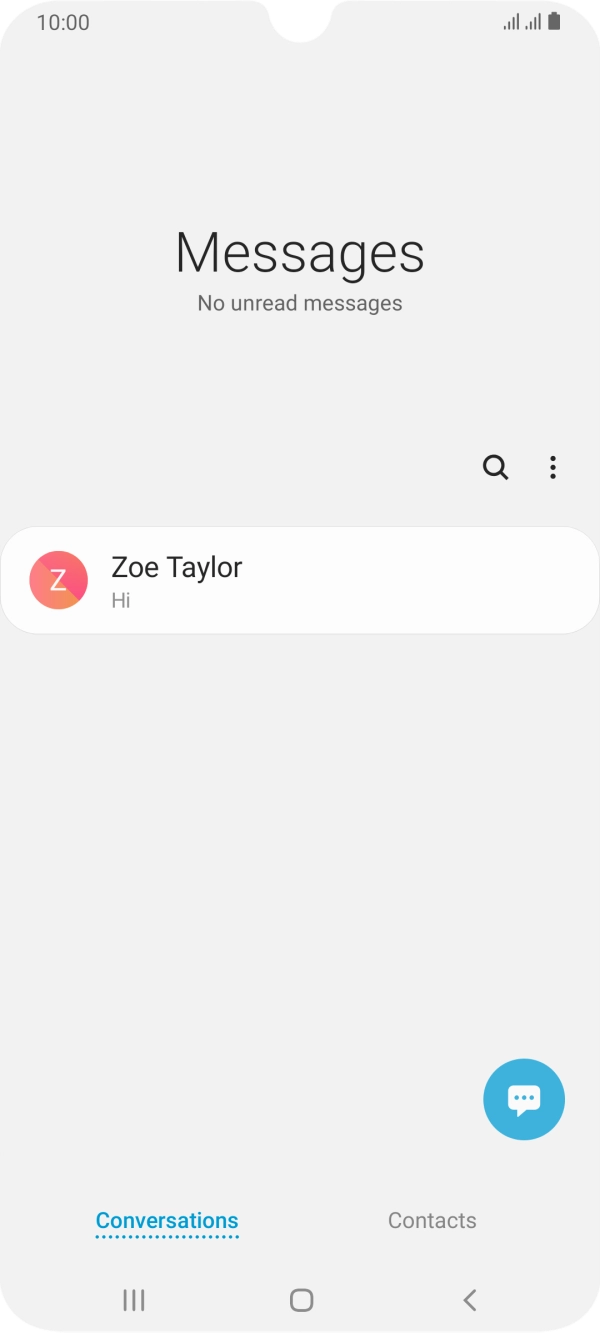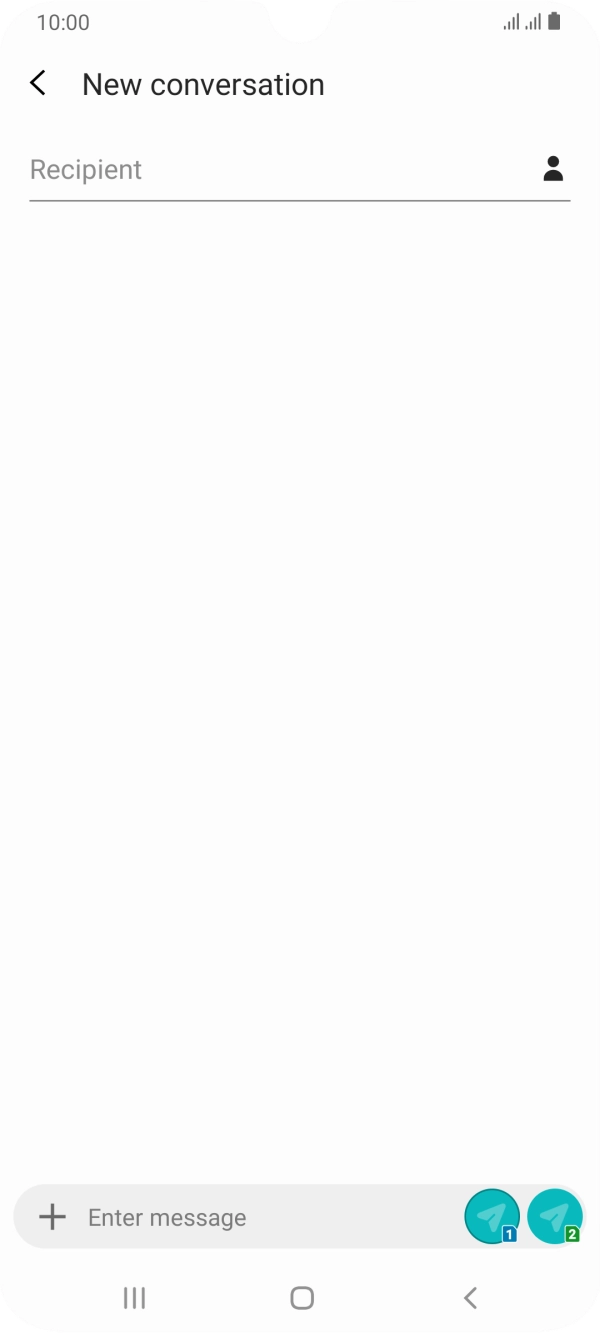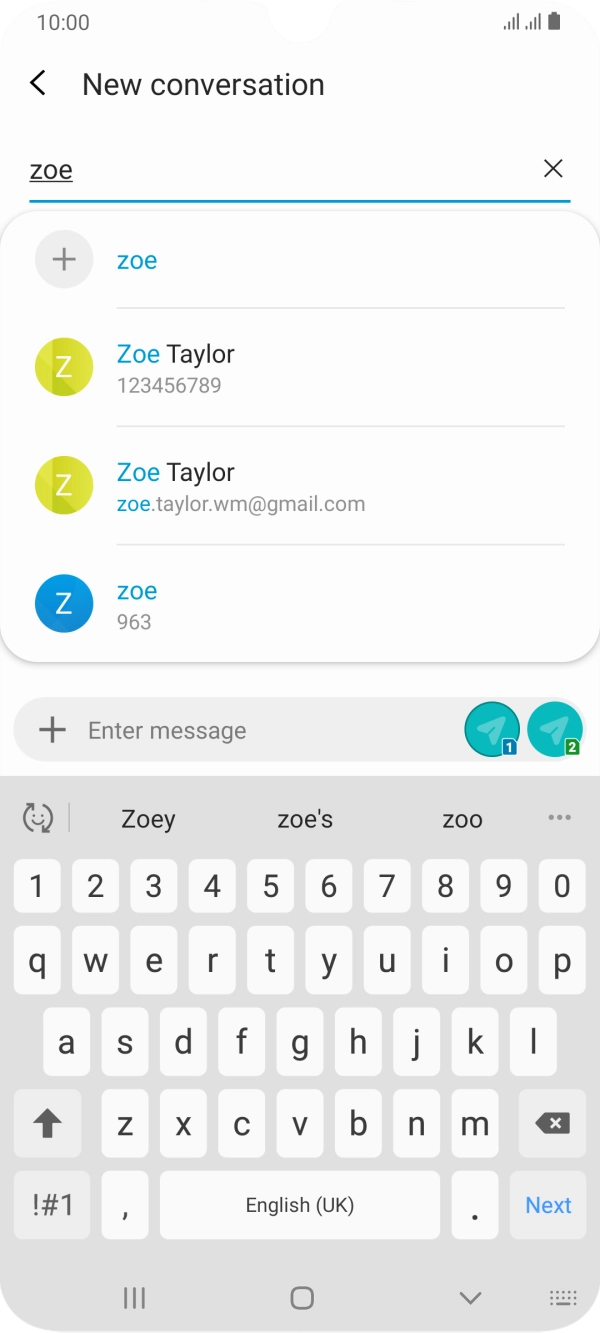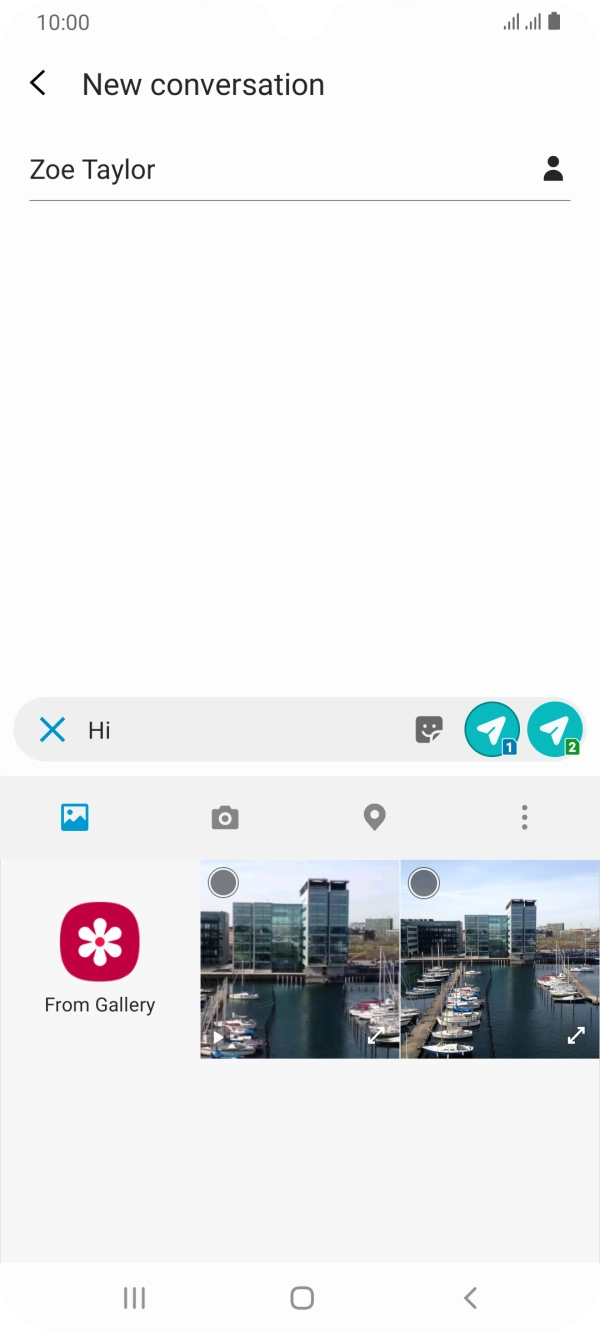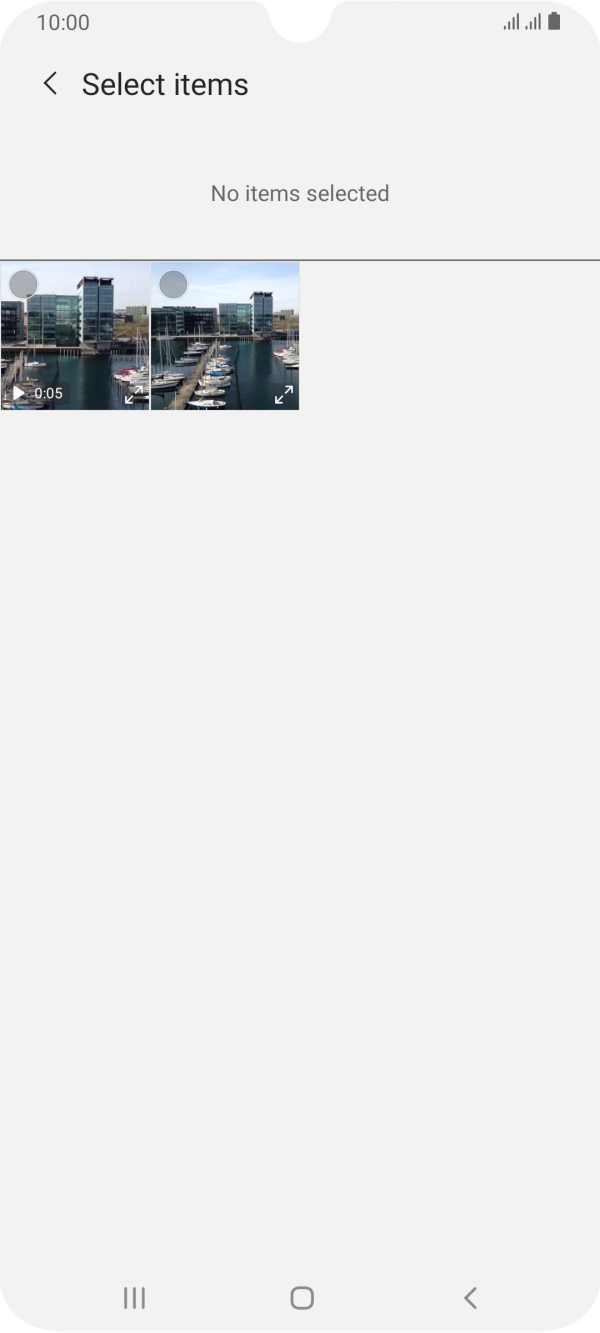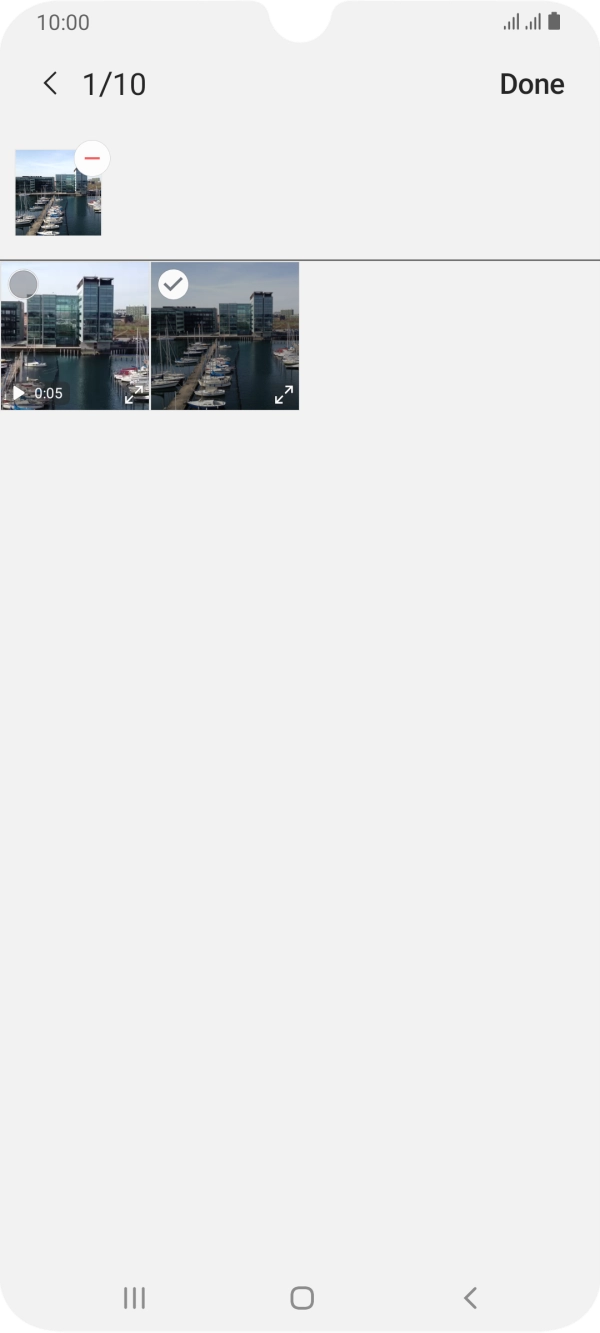I have problems sending and receiving picture messages on my Samsung Galaxy A70
If you can't send and receive picture messages, there may be several causes of the problem.
Step 1 of 32
Step 1 of 32
1. Find 'Access Point Names'
Slide two fingers downwards starting from the top of the screen.
- Slide two fingers downwards starting from the top of the screen.
- Press the settings icon.
- Press Connections.
- Press Mobile networks.
- Press Access Point Names.
- Press the required SIM.
- Press Add.
- Press Name.
- Key in O2 UK MMS and press OK.
- Press APN.
- Key in wap.o2.co.uk and press OK.
- Press Username.
- Key in o2wap and press OK.
- Press Password.
- Key in password and press OK.
- Press MMSC.
- Key in http://mmsc.mms.o2.co.uk:8002 and press OK.
- Press MMS proxy.
- Key in 82.132.254.1 and press OK.
- Press MMS port.
- Key in 8080 and press OK.
- Press MCC.
- Key in 234 and press OK.
- Press MNC.
- Key in 10 and press OK.
- Press Authentication type.
- Press PAP.
- Press APN type.
- Key in mms and press OK.
- Press the menu icon.
- Press Save.
- Press the Home key to return to the home screen.
- Press the message icon.
- Press the new message icon.
- Press the search field and key in the first letters of the recipient's name.
- Press the required contact.
- Press the text input field and write the text for your picture message.
- Press the add icon.
- Press the picture icon.
- Press From Gallery and go to the required folder.
- Press the required picture.
- Press Done.
- Press the send icon when you've finished your picture message.
- Press the Home key to return to the home screen.
1. Find 'Mobile networks'
Slide two fingers downwards starting from the top of the screen.
- Slide two fingers downwards starting from the top of the screen.
- Press the settings icon.
- Press Connections.
- Press Mobile networks.
- Press the indicator next to 'Data roaming' to turn the function on or off.
- Press the Home key to return to the home screen.
Try sending a picture message to another number.