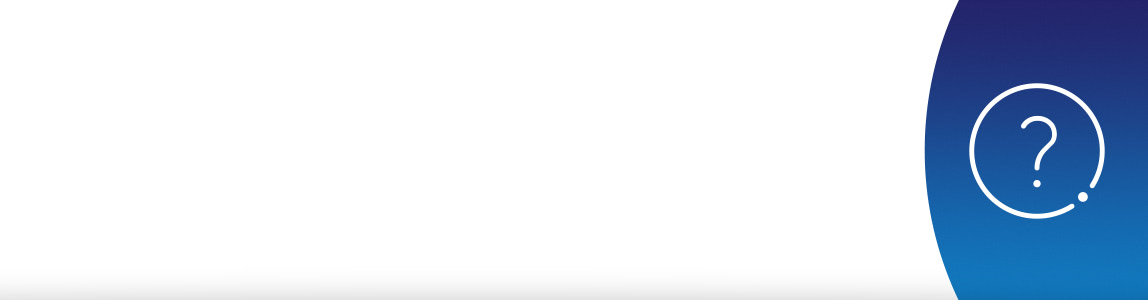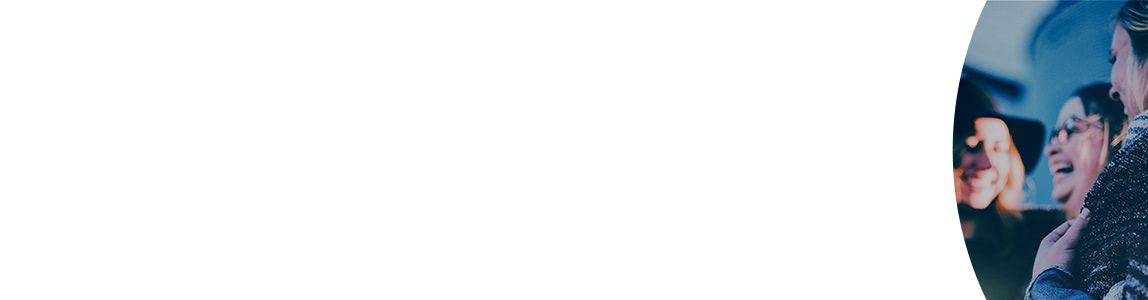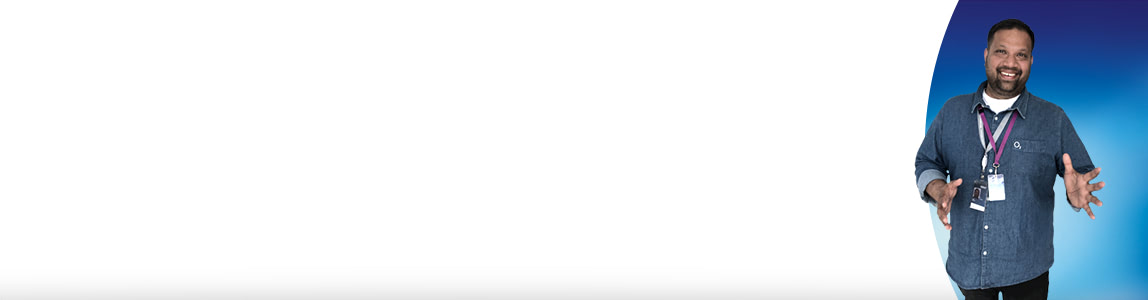About bill analyser | International Help & Support | O2 Business
Can't find what you're looking for?
An error occurred while processing the template.
Template inclusion failed (for parameter value "/o2-theme_SERVLET_CONTEXT_/wcm/templates/eckoh-chat-template.ftl"):
Unable to find FreeMarker template with ID o2-theme_SERVLET_CONTEXT_/wcm/templates/eckoh-chat-template.ftl
----
FTL stack trace ("~" means nesting-related):
- Failed at: #include "/o2-theme_SERVLET_CONTEXT_/... [in template "20101#20128#1642223" at line 6, column 1]
----
1<#--
2Please add the below entries in portal-ext.properties file
3eckho.chat.url=https://o2chat.o2.co.uk/v03/providers/O2/button/status.php
4-->
5
6<#include "/o2-theme_SERVLET_CONTEXT_/wcm/templates/eckoh-chat-template.ftl">