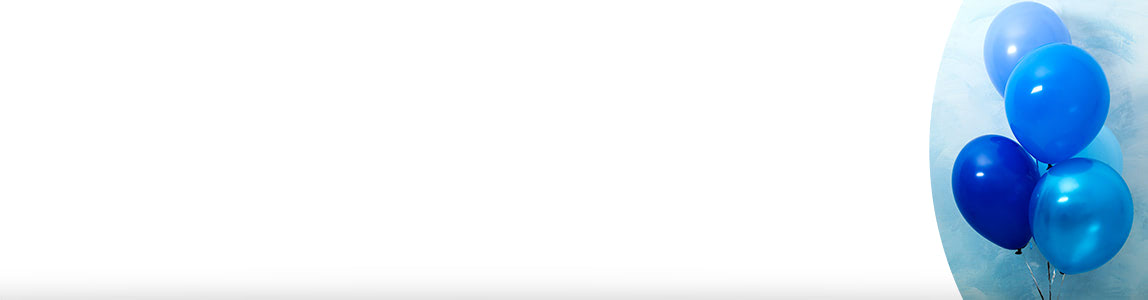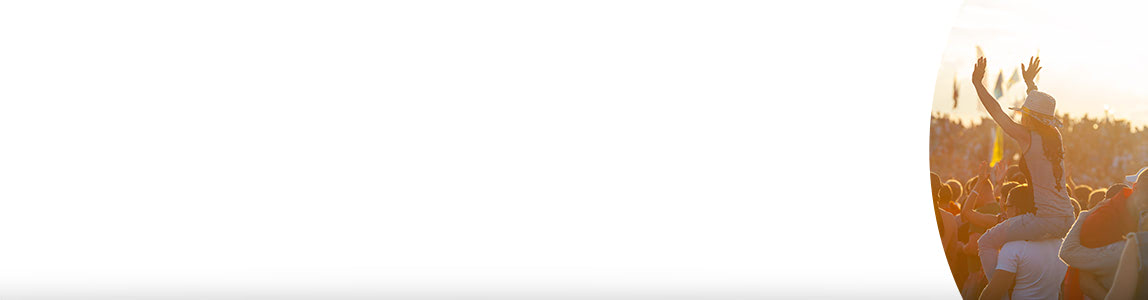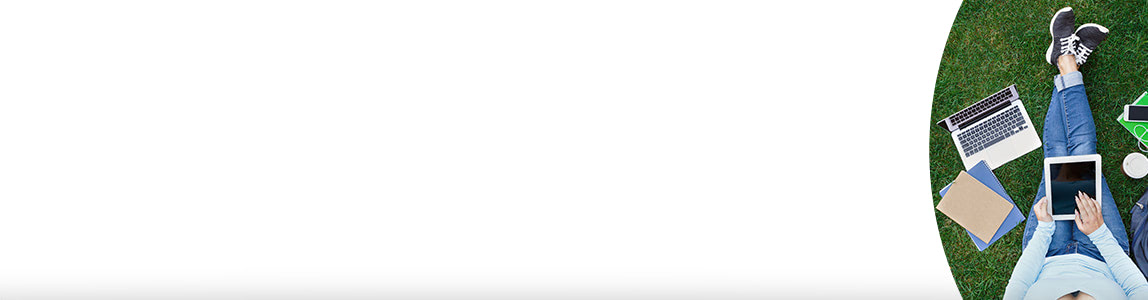Take pictures like a pro | Lifestyle | Inspiration | O2

Take pictures like a pro
The best kit and apps for taking better photos. Or just making your pics a bit more fun.
Read more
Keep the camera rolling
Time to get snap happy. Check out the latest smartphones with excellent cameras to find one that will capture your creative eye. There’s plenty of choice when it comes to taking each shot like a pro. Some are even built with waterproof technology so you can carry on snapping underwater too.
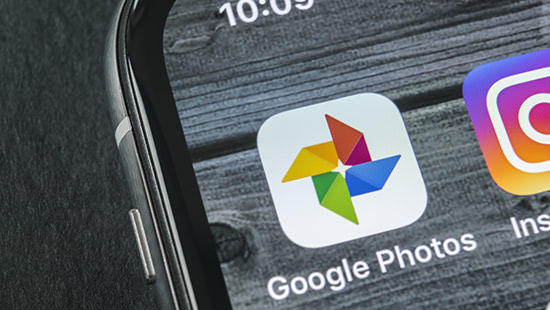
Save your snaps for a rainy day
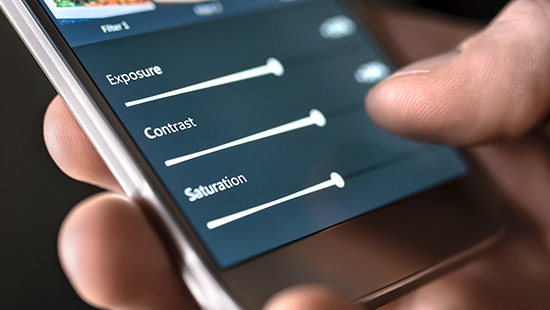
Photo filters, fun and finishing touches
If you need a helping hand with your photos, there are plenty of useful photo editing apps out there. ProShot is filled to the brim with features to make your pictures even better. Camera360 Ultimate lets you add stickers and cartoon effects to your photos, while Fragment can help you turn your pics into works of art. Then there’s Instagram for adding any last minute filters, before they’re ready to share.