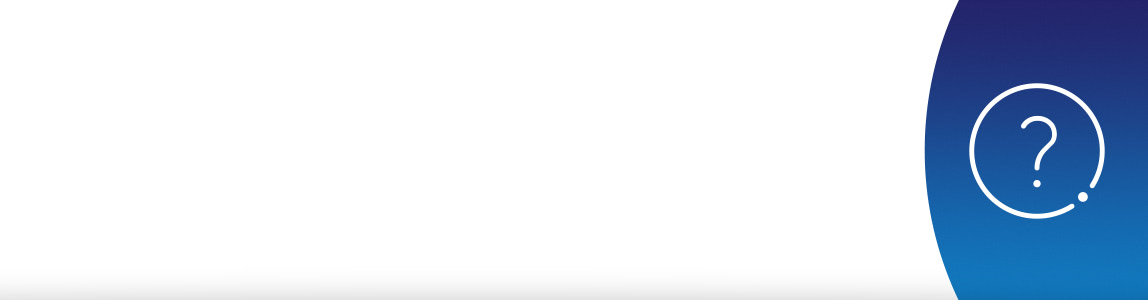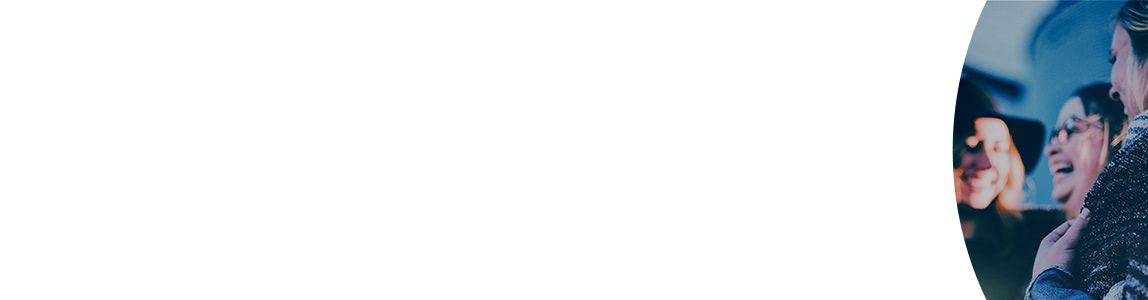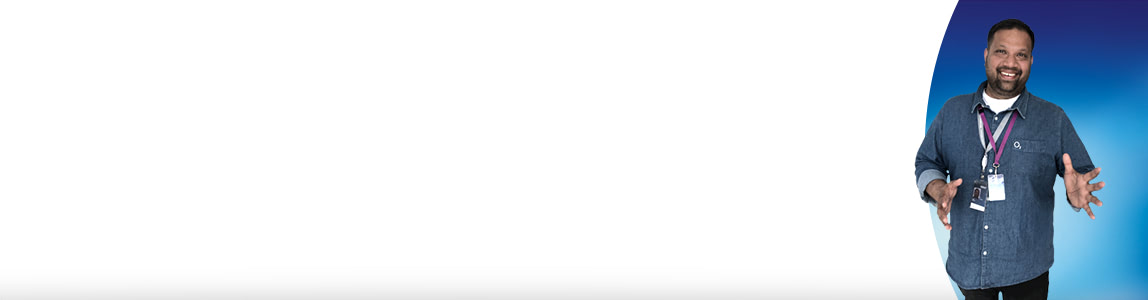Invoicing
Help & support
Invoicing | Help & Support | O2 Business
Invoicing
Our Bill analyser lets you view, download and print your bills online. You can also analyse spend and usage, and schedule regular reports and bills to be sent directly to your inbox. Sign in to My O2 Business and choose Bill analyser.
- What do I do if my bill seems wrong?
If your bill seems wrong this could be because:
- It's your first invoice – this shows your line rental from the day you connect, to your next bill date
- Your payment didn't reach us until after your bill was sent
- Some services don't include VAT – we'll note this on your bill
- I've changed my tariff – what can I expect to see on my bill?
When you change your tariff, you’ll see:
- A credit from your previous line rental from the day your tariff was changed
- A charge for your new tariff line rental from the day it was changed
- A month's charge in advance for the new tariff line rental.
- I don't recognise these numbers – what are they?
When you send a text message, this will show on your bill as 07802 000332 – this is the O2 Message Centre number.
Premium rate numbers start with 0871, 0872, 0873 or 090 and tend to be for third-party information services, ringtone providers or competition lines. You can find out more about premium numbers from the industry regulator, PhonepayPlus.
- What does VAT eligible mean?
Calls which are ‘VAT eligible' will have VAT applied. You can use the ‘Filter’ option to highlight or separate these calls.
- Why can't I see VAT on my invoice?
You may be looking at a partial invoice for end users which does not show VAT charges.
To see your VAT, speak to your account administrator who will have access to the accounts bill.- How do I schedule my bills to be sent to me automatically by email, from my phone or tablet?
You can schedule a summary bill to be emailed to you automatically when it’s ready, without signing in to download it yourself. Just enter the recipient’s email address (you can include up to 50 email addresses here – be sure to let them know) and we’ll do the rest.
To set up scheduled bills:- Sign in to My O2 Business with your username and password
- Select Bill Analyser and choose the level of account you want
- Go to ‘Invoicing’
- Select ‘Email invoices’
- To send invoices automatically when they’re ready, click ‘Enable’
- To get a non-zipped version of your invoice, uncheck the ‘Zipped’ checkbox
- To add a recipient, click ‘Add recipient’
- Enter the email address of the recipient and click ‘Add now’ (You can repeat this step to add more recipients)
- Click ‘Save’ – the invoice will be emailed to the recipients.
To get back to your personal information, just click on your name in the top right corner.
You can see if you’re receiving bill notification emails in ‘Profile’, under your name in the ‘Preferences’ box. And once you’re receiving your bills automatically, you can switch off your email notification in ‘My Details’ from a desktop, if you wish.Note: Your bill isn’t encrypted so make sure the email addresses you enter are accurate and up to date.
Can't find what you're looking for?
Template inclusion failed (for parameter value "/o2-theme_SERVLET_CONTEXT_/wcm/templates/eckoh-chat-template.ftl"):
Unable to find FreeMarker template with ID o2-theme_SERVLET_CONTEXT_/wcm/templates/eckoh-chat-template.ftl
----
FTL stack trace ("~" means nesting-related):
- Failed at: #include "/o2-theme_SERVLET_CONTEXT_/... [in template "20101#20128#1642223" at line 6, column 1]
----
1<#--
2Please add the below entries in portal-ext.properties file
3eckho.chat.url=https://o2chat.o2.co.uk/v03/providers/O2/button/status.php
4-->
5
6<#include "/o2-theme_SERVLET_CONTEXT_/wcm/templates/eckoh-chat-template.ftl">